How to Remove Wrinkles from Clothes in Photo with Object Remover
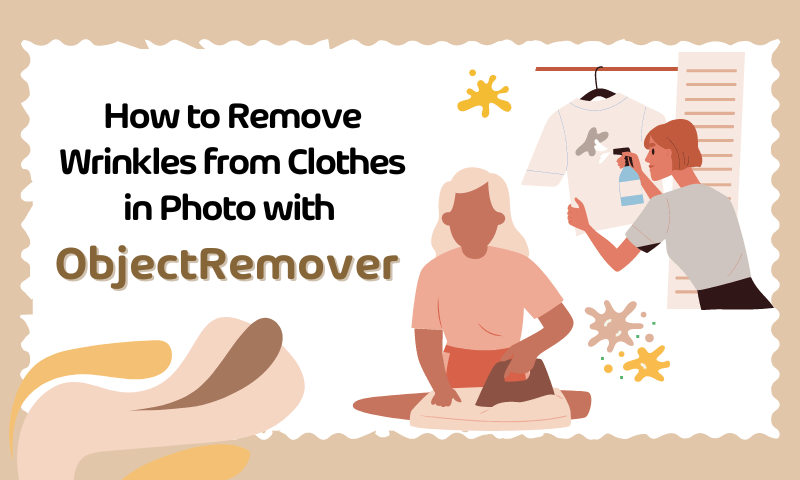
Do you pay attention to the clothing of the people you photograph when you take a photo? Neat attire makes people look like they will be glowing, and wrinkled clothes can make people look a little messy or sleepy. Clothing folds are small elements but are a common obstacle to a perfect photo. These seemingly minor imperfections can distract the viewer and reduce the overall effect of the image.
Neat clothes are essential in a perfect photo so that the photo taken will be visually appealing. In addition to the character's clothes having some wrinkles, other compositional scene factors are excellent in the case of how we should eliminate the wrinkles on the character's clothes.

How do we need to remove wrinkles from our clothes?
Explore the Object Remover and Meet Your Magic Wand
How do we remove wrinkles from clothes in pictures? What else can you think of besides the traditional Ps? The magic AI eraser Objectremover can help you out, AI Object Remover is specially made for erasing elements on pictures.
As the name suggests, it can easily help you remove objects from pictures without destroying the original photo, users can use it to erase any disturbing elements from images with one click. For example, wrinkles, stains, logos, shadows, text, people, etc.
You may wonder if it's so powerful that it's complicated to operate. Combined with advanced AI technology, users only need to cover the objects to be erased and then click the Erase button and wait for a few seconds to finish the process. Let's take a look at how to operate it!

Step-by-Step Guide to Wrinkle Removal
We need to prepare the image of our character's clothes folds then let's go to the web page of Objectremover. It's a free tool, which is the best value for money for the user. Let's see how it works.
- Step 1: Visit the official website of Objectremover. Once on the website, we can visualize a purple button, "Upload An Image," and click on it to start uploading it. We also have the option to drag and drop the image into the white box around the purple button.
- Step 2: Once the image has been uploaded, go to the action page and adjust the brush size according to the crease size you want to erase. On the right side of the action bar, you can slide the "Brush Size" slider to adjust the position of the brush coverage.
- Step 3: Once you have finished covering the folds you want to erase, click the "Erase" button to start erasing the folds. Wait a few seconds, and the result will be displayed.
Tip: If the erase is incomplete, you can adjust the "Inpaint Strength" slider to increase the strength.
- Step 4: After viewing the results, if you want to save them, click the "Download" button. After saving, you can view the results locally.
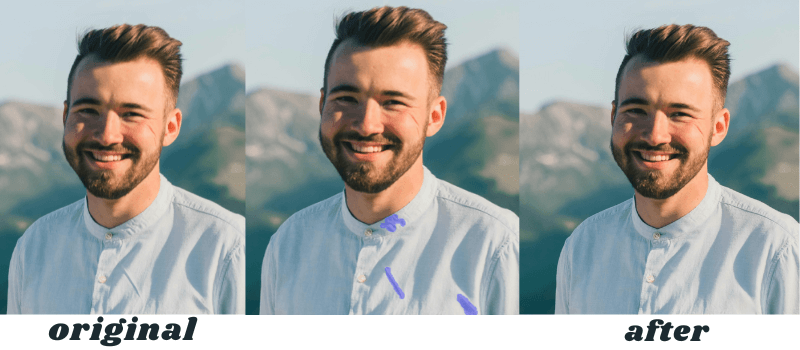
Key to Seamless Edits Remove Clothes Wrinkle
- Choosing the Perfect Brush Size
Choosing the right brush for the size of the wrinkles is important. If the brush is much larger than the crease, it will affect the rest of the image without a crease. Because anything covered by the brush will be erased, but this is unnecessary. To keep the integrity of the image as intact as possible, a perfectly sized brush with a fold fits better so that it not only erases the fold but also has no effect on the rest of the image.
If you want to get better results, it requires patience, and different creases may require different brush sizes. It means that you may have to erase several times, each time adjusting the brush size. It will be worth seeing the perfect photo after the erasure.
- Adjust Inpaint Strength for Stubborn Wrinkles
In addition to adjusting the brush size, users can also adjust the strength of the erase according to the strength of the wrinkles. If the wrinkles are shallow, the default erase strength can be used. If the wrinkles are more pronounced and the crease is deeper, you can increase the erase strength to see if the erasing effect will improve. It's a process of exploration, and you'll be pleasantly surprised by what Objectremover can do for you in the process of tweaking.

- Zooming in for Editing
Zooming in on a specific area of interest is critical to achieving accurate removals. Attention to detail allows you to accurately deal with creases and ensure that your edits blend seamlessly with the elements surrounding the photo. Zooming in and meticulously working on the locations to be erased will result in a perfect final image. Hold down your keyboard's Ctrl and slide your mouse wheel up on the action page to zoom in!
- Saving and Exporting Your Perfectly Photo
Besides that, how do you ensure the erased image still looks textured? First of all, you need to upload a clear image so that it will still look clear after processing, and the details of the image will be preserved. You can upload pictures in JPG, PNG, and JPEG. Secondly, it is important to ensure that the integrity of the original image is preserved as much as possible during the processing.
- Avoiding Common Mistakes
Don't just go for shortcuts, such as large brush sizes. If there are a lot of creases, larger brushes allow for fewer erasures, but this increases the number of areas that are unnecessarily processed. The processing will be slower, and you may also erase important small elements of the image. Making the brush size too small adds a lot of unnecessary work, and we need to find a balance. The same goes for Inpaint strength.
What Else Can Objectremover Do for Clothes?
Objectremover utilizes the latest AI algorithms available to erase elements from images. By recognizing and analyzing the photos uploaded by users, it identifies the elements of the pictures. After the user covers the area with a brush, it accurately recognizes the covered area. It analyzes the position and subject of the element. From there, it erases the parts the user doesn't need and can be used to remove any object from the picture. So objectremover can do more than erase wrinkles on clothes. Let's look at what else it can erase together!
Erase Text on Clothes
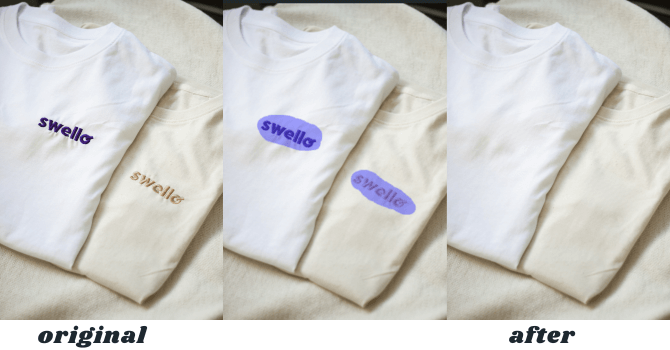
Erase Logos from Clothes
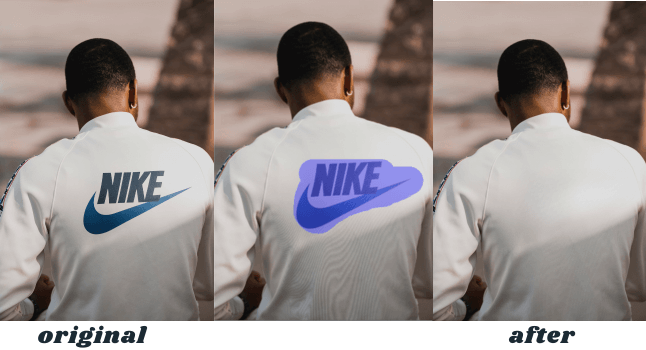
Erase Stains from Clothes

Conclusion
Even if we are taking pictures with wrinkled clothes, stained clothes, or other small elements that affect the effect of the picture, we don't have to worry about it. We can solve it with objectremover. To make our photos perfect, we can also use objectremover to inspire our creativity. Using objectremover to erase objects on the picture, inspire our composition, or creative ideas to make your photos unique.
AI has made editing photos easy, so let's experience the fun that AI can bring! Discover objectremover now!
