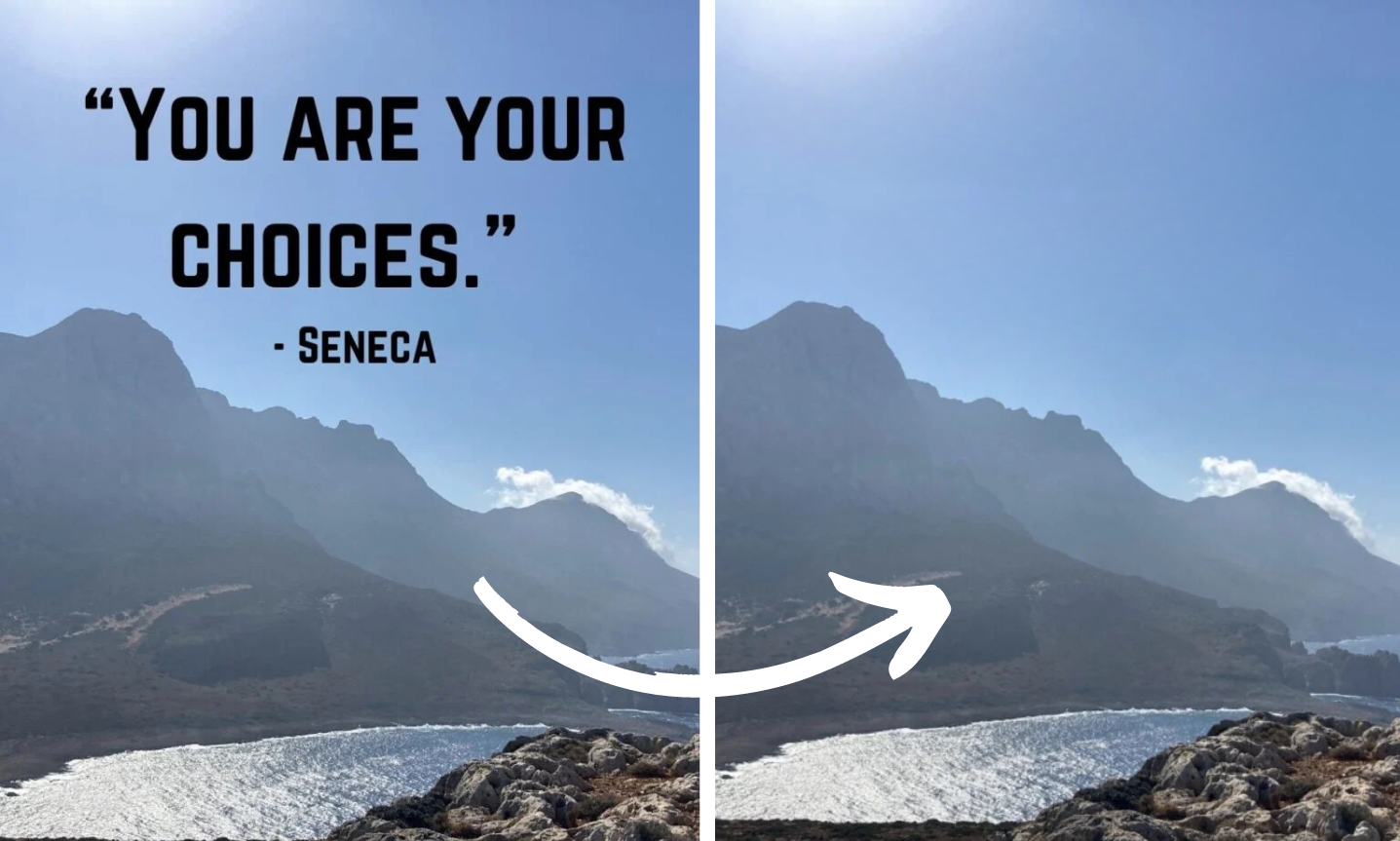How to Remove Text From Images Online
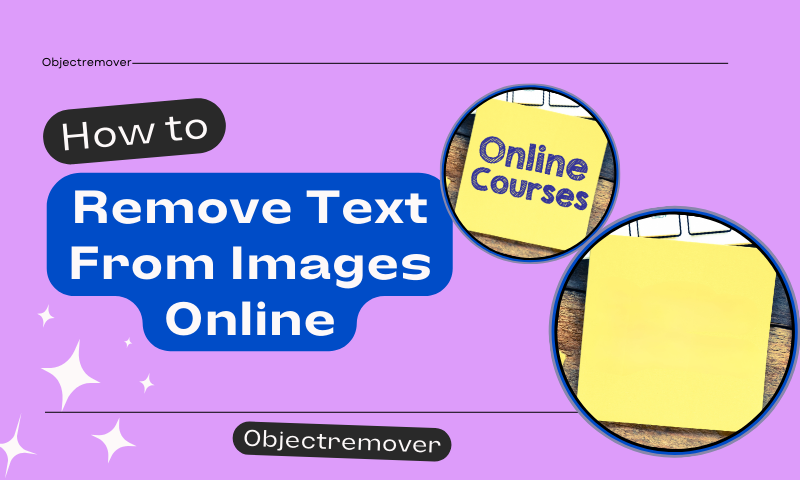
Images play a crucial role in our lives, whether it's for personal or professional use. However, there are instances when unwanted text detracts from the visual appeal of an image, leading us to seek ways to remove it.
Fortunately, with the advancement of technology, removing text from images online has become increasingly feasible. In this article, we'll explore various methods and tools available for seamlessly removing text from images, empowering you to enhance your visual content effortlessly.

Why Remove Text from Images?
Text overlays on images can sometimes clutter the visual space or distract viewers from the intended message. Whether it's watermarks, captions, or unwanted logos, removing text can significantly improve the aesthetics and impact of an image, making it more visually appealing and professional.Removing this text can:
- Improve Visual Appeal: Free your image from distractions.
- Preserve Memories: If you’re printing or framing an image, text removal ensures it looks clean.
- Prepare for Professional Use: Whether for presentations or social media, having a clean image helps convey professionalism.
Text removal is like giving your photos a fresh, polished look, making them much more visually appealing and useful for any occasion.
Traditional vs. Online Methods
Traditionally, removing text from images required advanced photo editing software and intricate techniques, often involving manual selection and editing. However, with the rise of online tools and platforms, the process has become more accessible to users of all skill levels.
Online tools offer convenience, speed, and user-friendly interfaces, making text removal achievable with just a few clicks.

Methods for Removing Text From Images Online
1. AI-Powered Image Editing Tools
AI-powered image editing tools leverage machine learning algorithms to automatically detect and remove text from images. These tools analyze the image content, identify text elements, and seamlessly erase them while preserving the background and other visual elements.
Popular platforms offering AI-based text removal include Adobe Photoshop's Content-Aware Fill and online services like Imglarger.

2. Online Image Object Remover Websites
Several online image object remover websites provide dedicated features for removing text from images. These platforms offer intuitive interfaces where users can upload their images and use tools specifically designed for object removal. Websites like Objectremover offers text removal function catering to both novice and experienced users.
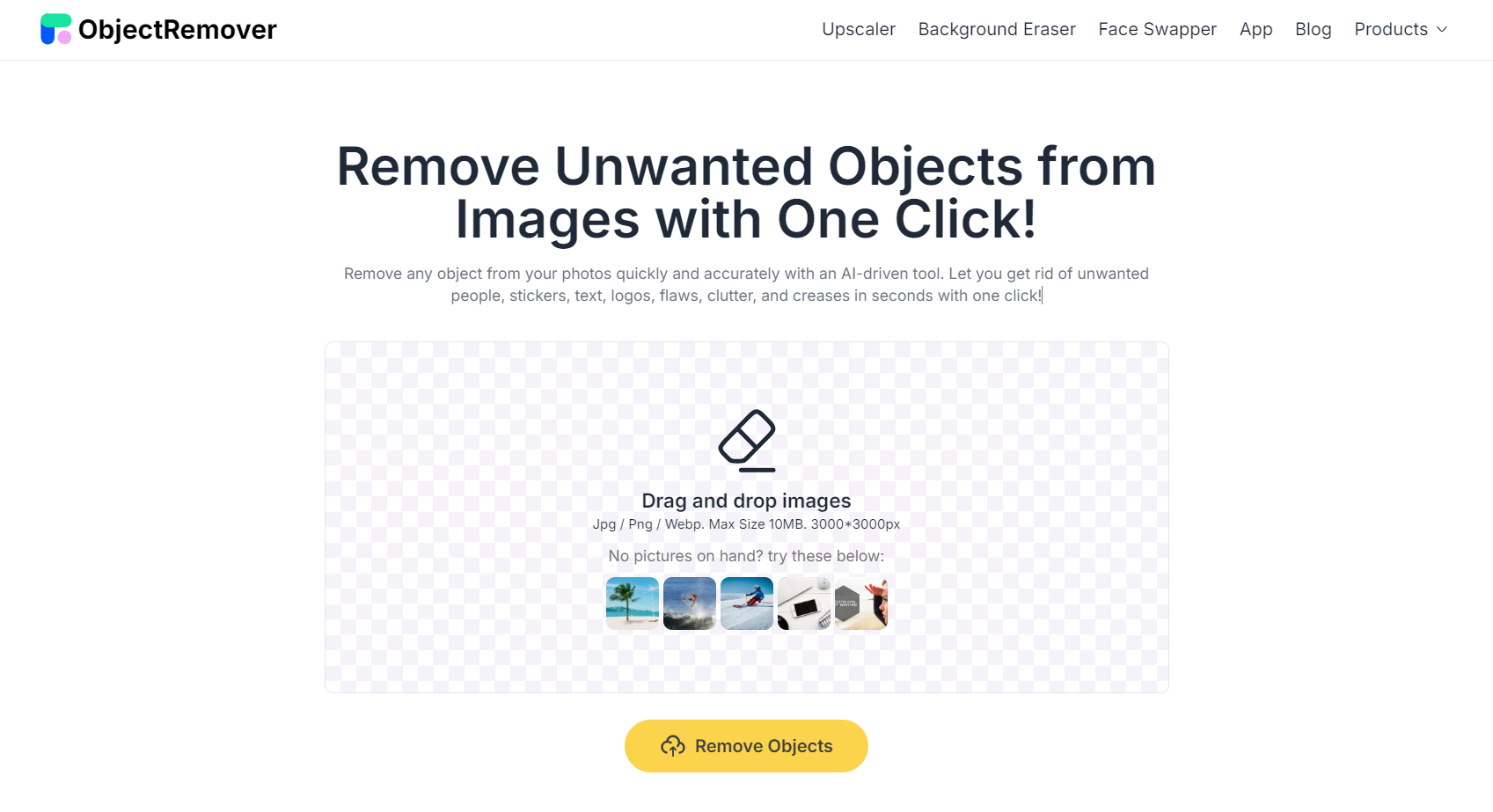
3. Manual Editing Techniques
While automated tools offer convenience, manual editing techniques can still be effective for removing text from images, especially in cases where precise control is required.
Techniques such as cloning, patching, and content-aware filling enable users to selectively remove text while retaining the integrity of the image. Although more time-consuming, manual editing provides greater flexibility and customization options.
What is ObjectRemover?
ObjectRemover is a free online tool that specializes in removing unwanted elements from images, including text. It's designed with simplicity in mind, making it accessible for anyone—even those with no design experience.The magic behind ObjectRemover lies in its AI technology.
It analyzes the pixels around the text and intelligently blends the background to make it seem like it was never there. This tool is like having a virtual eraser for all your photo editing needs, especially when dealing with unwanted text on images.

Steps to Remove Text from Images Online
Ready to get started? Here's how you can remove text from images using ObjectRemover:
- Step 1: Upload the image of the text you need to erase and enter the erase interface after completing the upload.
- Step 2: Before erasing, adjust the size of the brush by dragging the slider in the upper left corner. The brush should be smaller than the size of the text to be erased.
- Step 3: Start erasing text. Use the brush to paint and cover the text to be erased. When you have finished covering the text, click on the yellow "Remove Objects" button and witness the miracle.
- Step 4: After you finish erasing, click the download icon in the top right corner to save it locally.
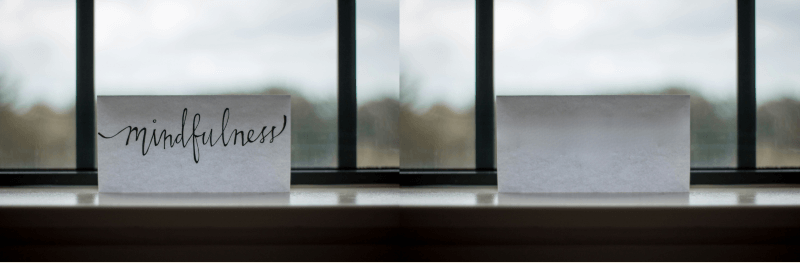
Tips for the Best Results
To get the best possible result, keep these tips in mind:
- Be Precise with the Selection: Try to outline only the text carefully to avoid unnecessary areas being affected.
- Choose High-Resolution Images: The higher the resolution, the better the tool can blend the background.
- Use Zoom: Zoom in on the image to ensure precision while selecting the text.
- Check the Final Result: After removing the text, review the image to ensure no awkward patches remain.
Much like cleaning up a room, attention to detail is key when removing text from an image.
Benefits of Removing Text from Images with AI
Precision and Accuracy
AI-based tools are known for their high level of precision. They can effectively erase text while ensuring that surrounding elements like colors, textures, and patterns remain untouched, maintaining the integrity of the original image.
Time-Saving and Efficient
Gone are the days of meticulously editing out text pixel by pixel. With AI Objectremover, what once took hours now takes just seconds. It's a boon for professionals who need to quickly edit large volumes of images.
No Loss of Image Quality
One significant advantage of AI tools is that they preserve the quality of the original image, avoiding any noticeable distortions or blurs where the text once was.
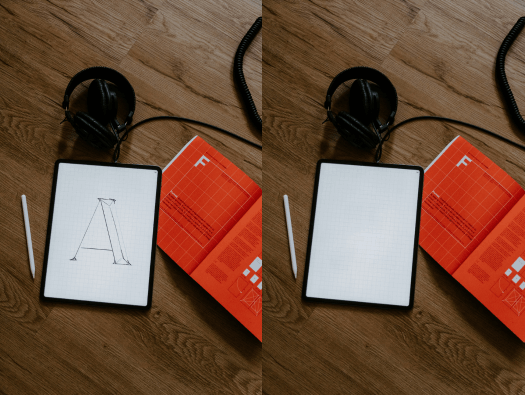
Conclusion
ObjectRemover makes it easier to remove unwanted text from your pictures online without fuss. Whether you're a professional looking to polish your presentations or someone simply trying to improve a family photo, this tool is your go-to solution.
With the easy steps outlined above, you can start transforming your images today. No more worrying about watermarks, logos, or unnecessary text—just clean, beautiful images ready for sharing or printing.
FAQ
- How long does it take to remove text from images with Objectremover? Depending on the size and complexity of the image, removing text usually takes only a few seconds.
- Can Objectremover handle complex text patterns? Yes, Objectremover can easily remove text from simple and complex backgrounds.
- Do I need to download software to use Objectremover? No, Objectremover can be used directly online, meaning no downloads are necessary.
- Will AI Objectremover affect image resolution? No, Objectremover is designed to maintain the original image resolution after text removal.
- Can I add text back after removing it? Yes, the object remover allows you to add new text after removing unwanted text from the image. To do so, click the pencil icon in the upper right corner to enter the editor, select "Annotate," and choose "Text."