How to Remove Logo Background with One Click? Free AI Logo Background Remover
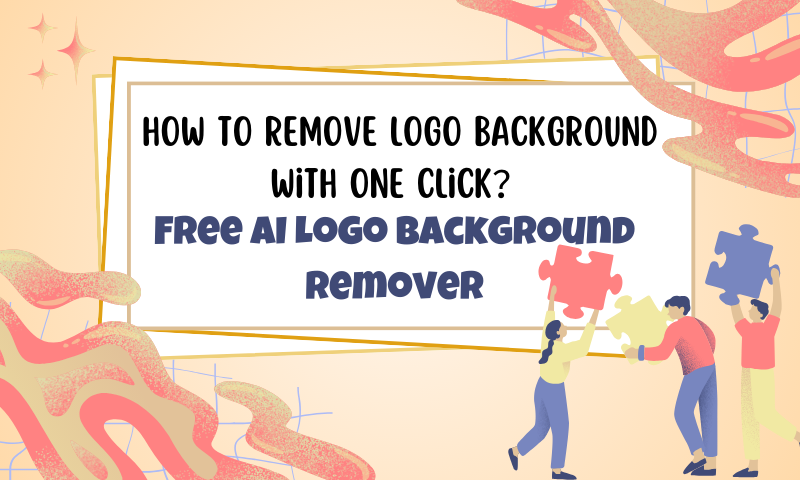
Have you ever struggled with removing the background from a logo? The frustration is real whether you're a graphic designer, a small business owner, or someone who loves tinkering with images.
But guess what? There's an easier way now! Thanks to AI, you can remove logo backgrounds with just one click. Yes, you heard that right—one click. Let's dive into the AI logo background remover and learn more about it.
Why Do We Make Logo Background Transparent?
A logo is more than just an image, it's the face of your brand. It must be versatile, whether displayed on a website, a business card, or a promotional product.
A clean, background-free logo ensures that your brand looks polished and professional in any context. It's the difference between a memorable first impression and a missed opportunity.
Your logo will go everywhere. A background, even a solid color, will only look good on some things. It limits your creative choices or makes your design look messy and unprofessional.
The transparent logo has more possibilities without a background. Its usage also dramatically increases. We can put it on websites, posters, products, and packaging. We can use it to our heart's content when promoting posts or videos on social media and other promotional materials.
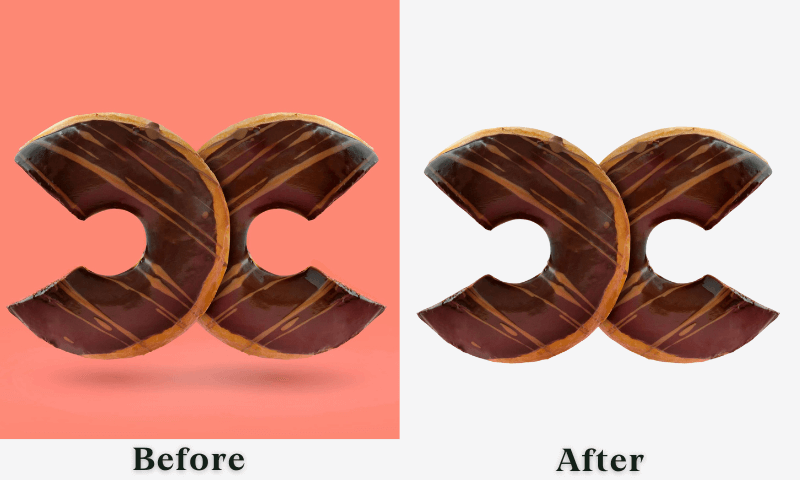
AI Background Remover Makes Logo Background Transparent in One Click
How AI Background Removal Works
Artificial Intelligence Background Eliminator uses machine learning models trained on large image datasets. These models learn to recognize the edges of objects and distinguish between the foreground (your logo) and the background.
Over time and with a lot of training, it gets better and more efficient at tasks like removing the background.
Which is the best AI background remover for everyone?
There are two AI background removers: both are one-click logo background removers. One is AI Background Remover in Imglarger, a toolkit of various AI image editors, and the other one is Bgeraser, which is made for removing backdrops.
The AI Background Remover in Imglarger is one of the most popular features among 11 AI image editing tools. It does a great job of turning the background of your logo into white.
Apart from that, Imglarger has features to upgrade images, sharpen images, enhance images, reduce noise, touch up, cartoonize, and erase objects. If you need a variety of AI features for image editing, Imglarger is a good choice.

Bgeraser is a veteran AI background eraser that has accumulated many users for its excellent results and easy operation process. It is supported for free, which is super cost-effective for users who only need to use the background removal feature.
Free users have 50 credits to use every month, and each background removal costs one credit. It supports batch processing, even though free users can process up to two at a time. Let's take a look at how to use it.
How can I remove the background from my logo with Imglarger?
- Step 1: Select "AI Tools" in the navigation bar of Imgalrger's homepage and click AI Background Remover to enter the background erase function.
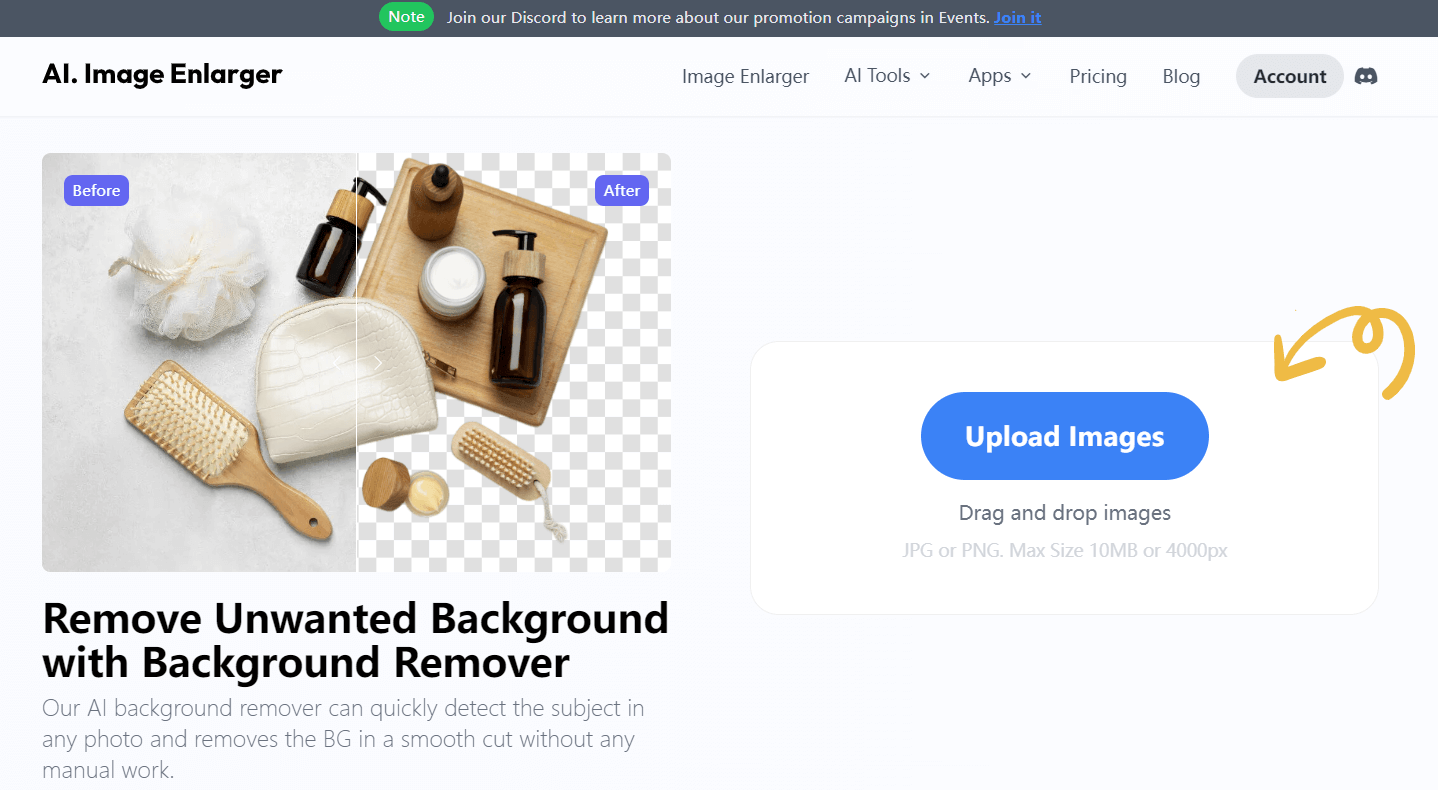
- Step 2: Then you will see a blue button "Upload Images" in the box, you can click it to upload logo images. You can also drag and drop the logo image here to upload. Supported image formats are JPG or PNG. Max Size 10MB or 4000px.
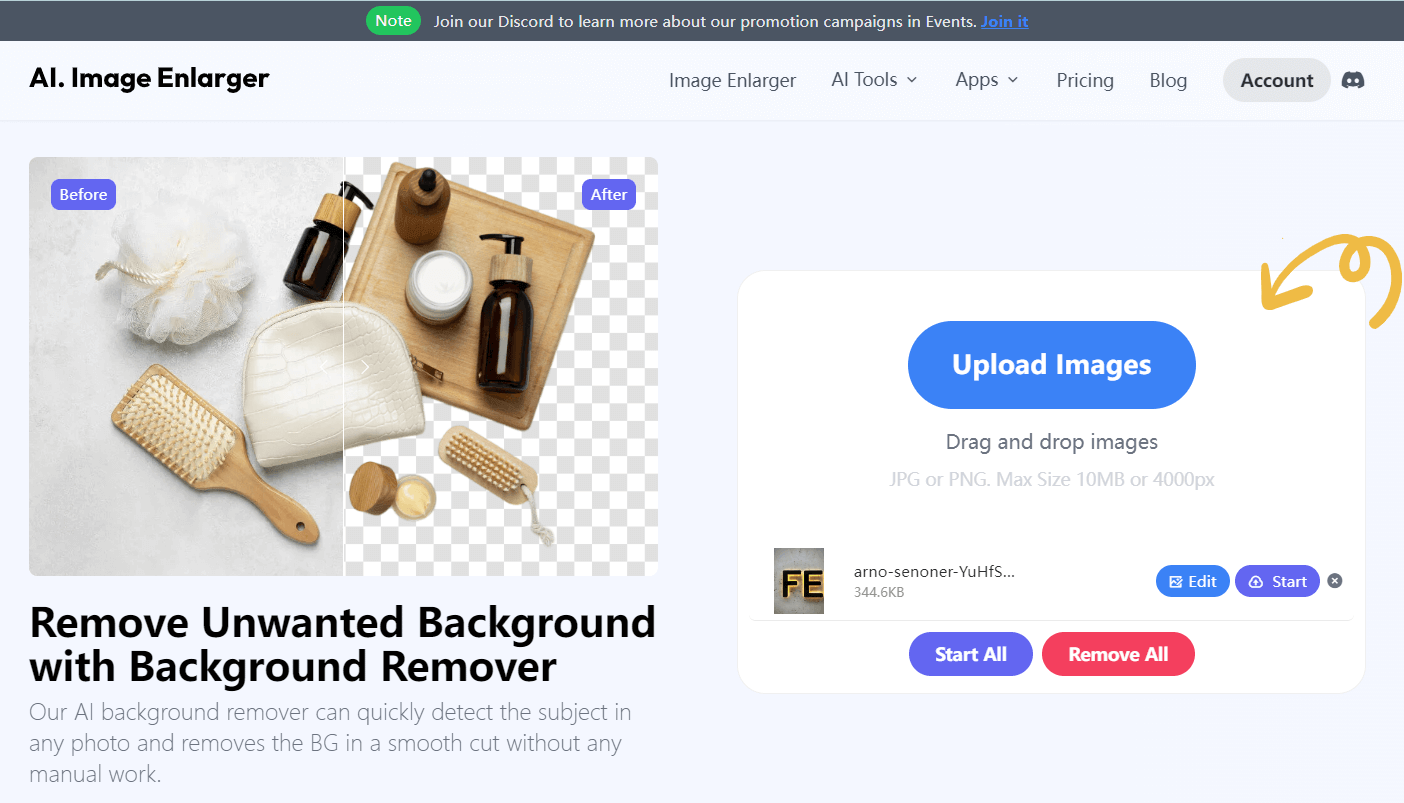
- Step 3: After the image is uploaded successfully, you can click "Start" to start processing because we want to remove the background, so the "Edit" function will be used after we finish erasing. If you want to edit the logo, you can use it before processing.
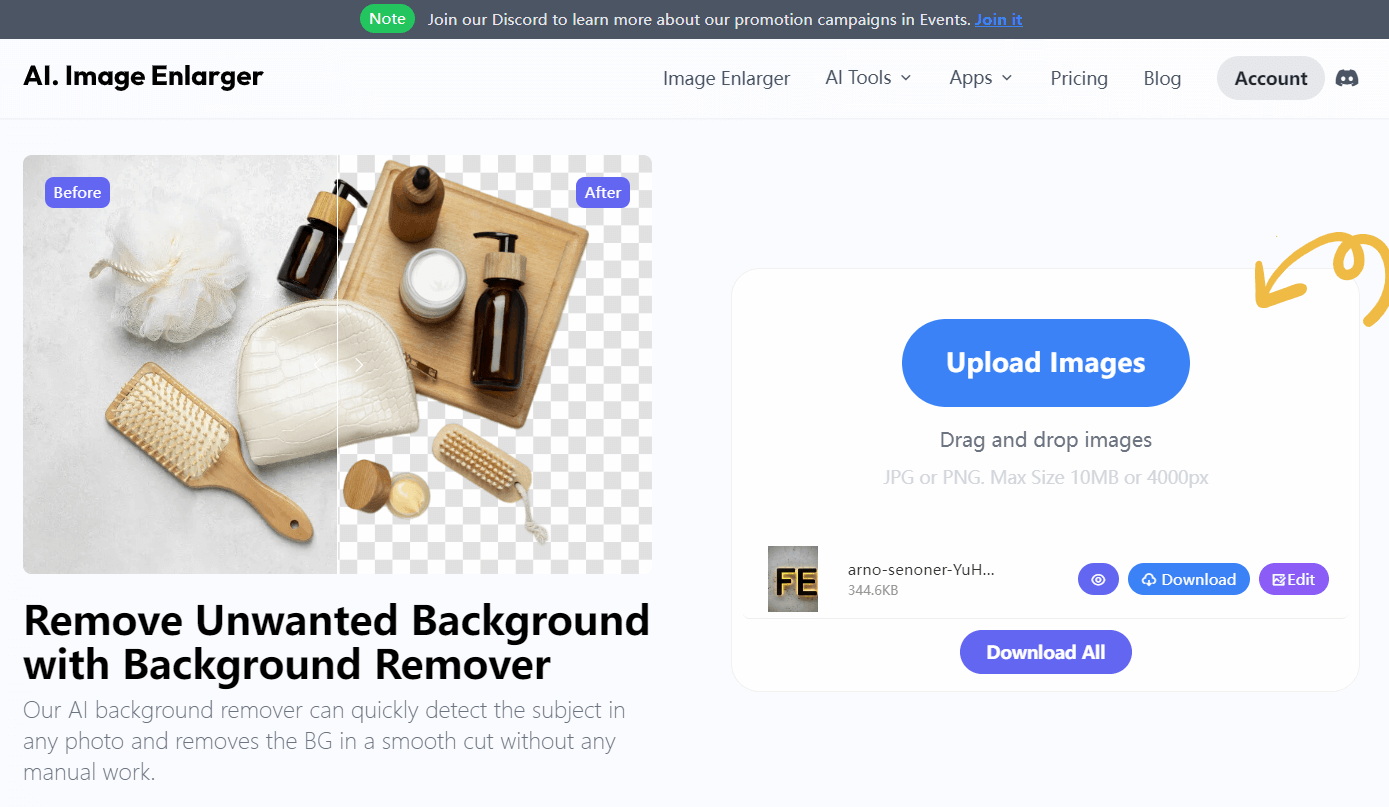
- Step 4: Wait for a few moments and you will see the process is finished. Click on the purple eye icon to preview the effect, and drag the white line in the center-left and suitable to see the before and after comparison. Download the image locally by clicking the "Download" button. Please see step five if you still need to edit the processed photo.
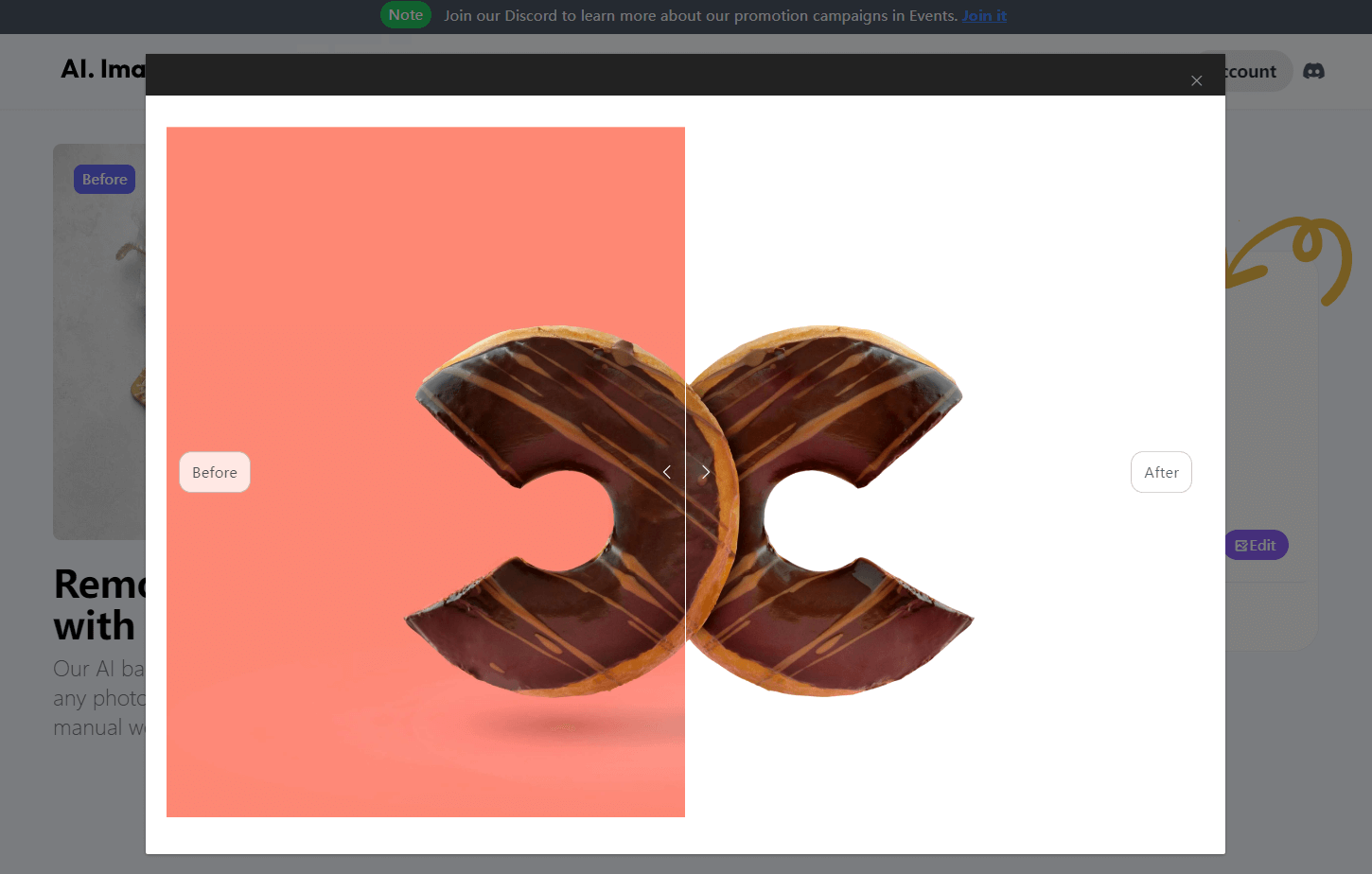
- Step 5: Click the "Edit" button to enter editing. Users can rotate, crop, adjust parameters, add filters and stickers, etc. After finishing the editing, click the "Done" button in the upper right corner and then Download.
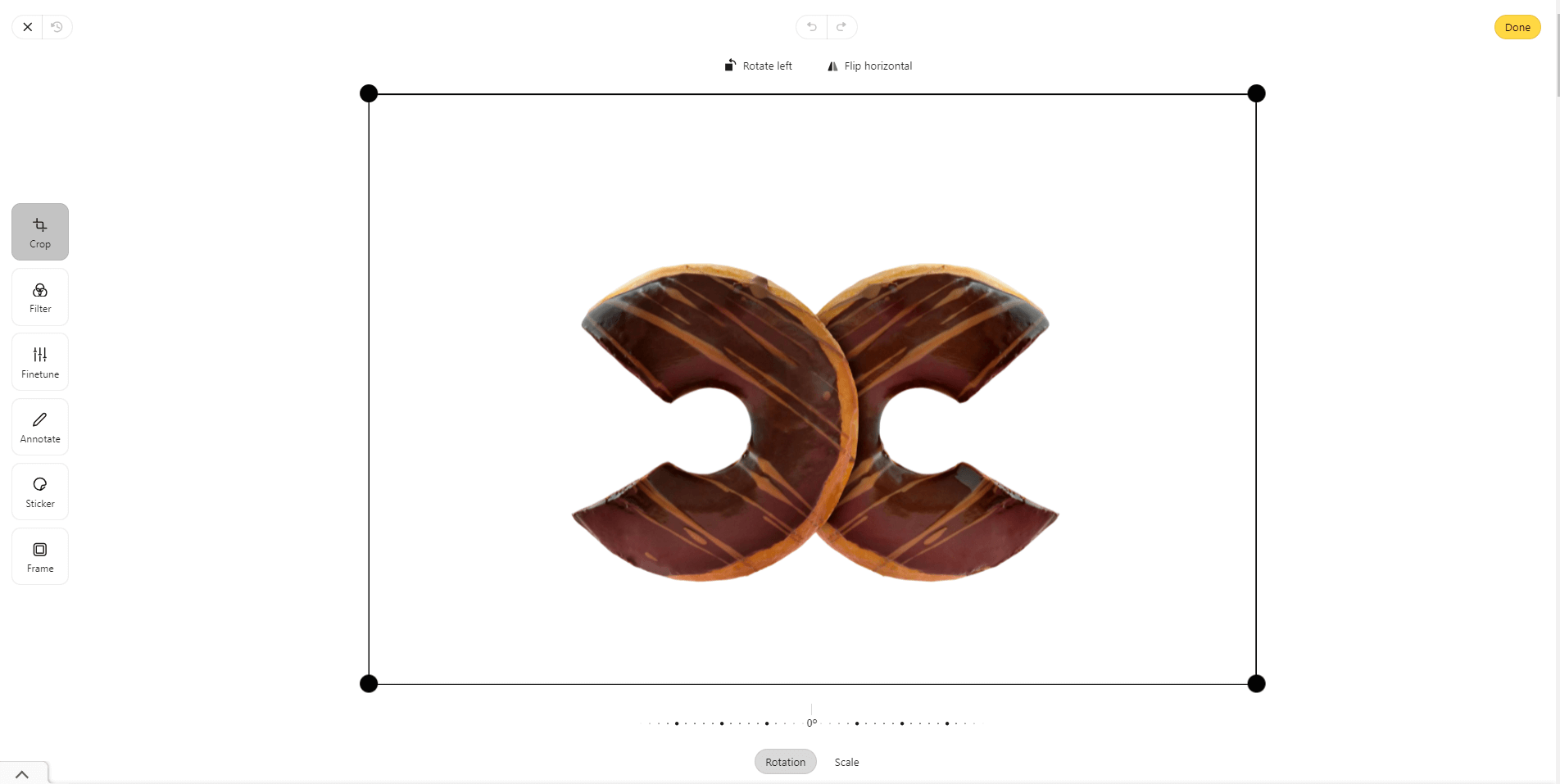
How to Make Logo Background Transparent With the Free AI Logo Background Remover
- Step 1: Go to Bgeraser's homepage and see the Upload Images button. Click on it to upload the logo image you need to remove from the background.
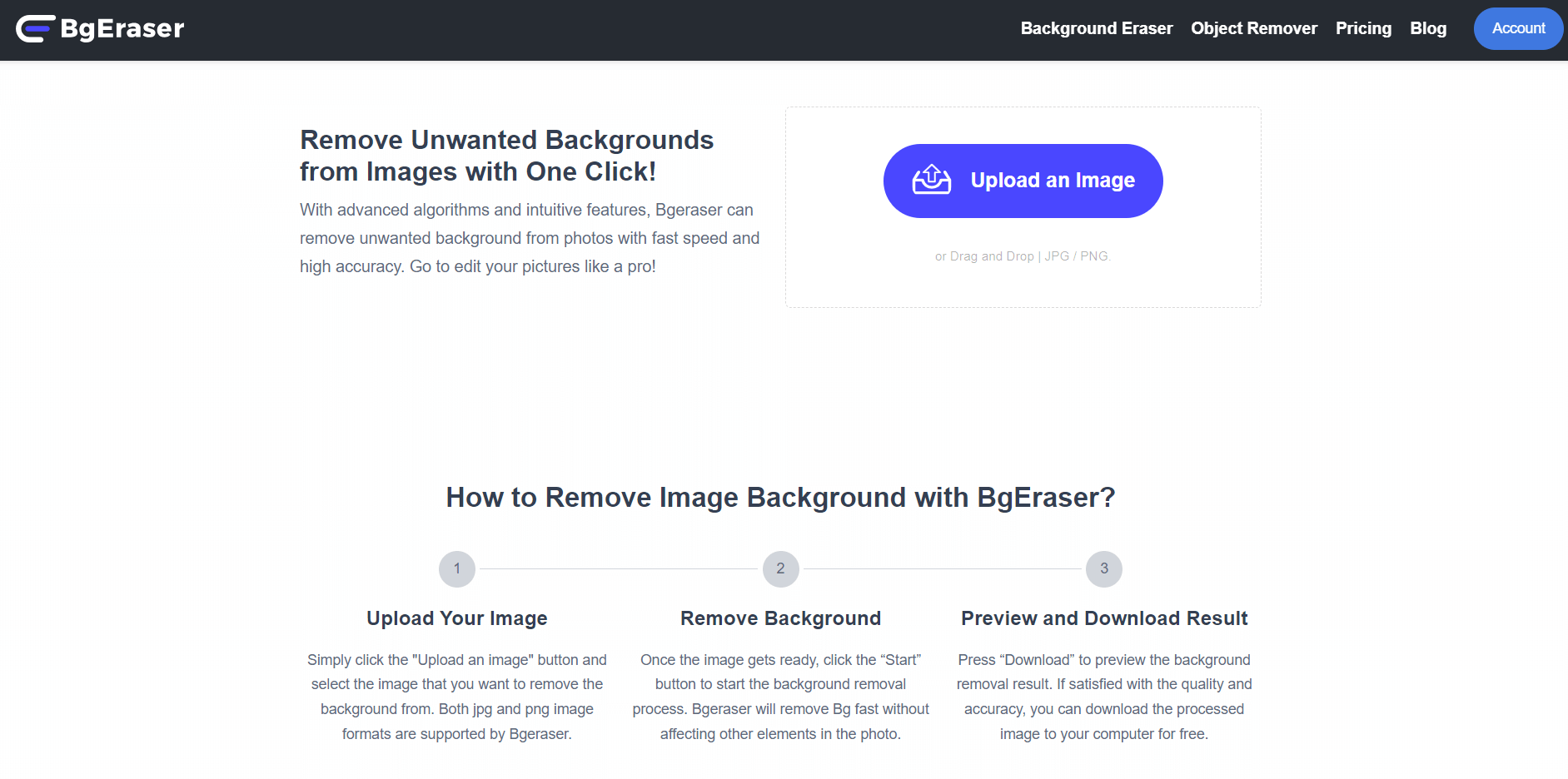
- Step 2: After uploading the image, click the "Start" button to start the process.

- Step 3: When the process is finished, you will see the image's background become transparent, and the second icon is the Edit button. The second icon is the Edit button; you can enter the Edit page to add a logo or click "Erase " to restore the erased background manually. Click the purple button "Download" in the lower right corner to download.
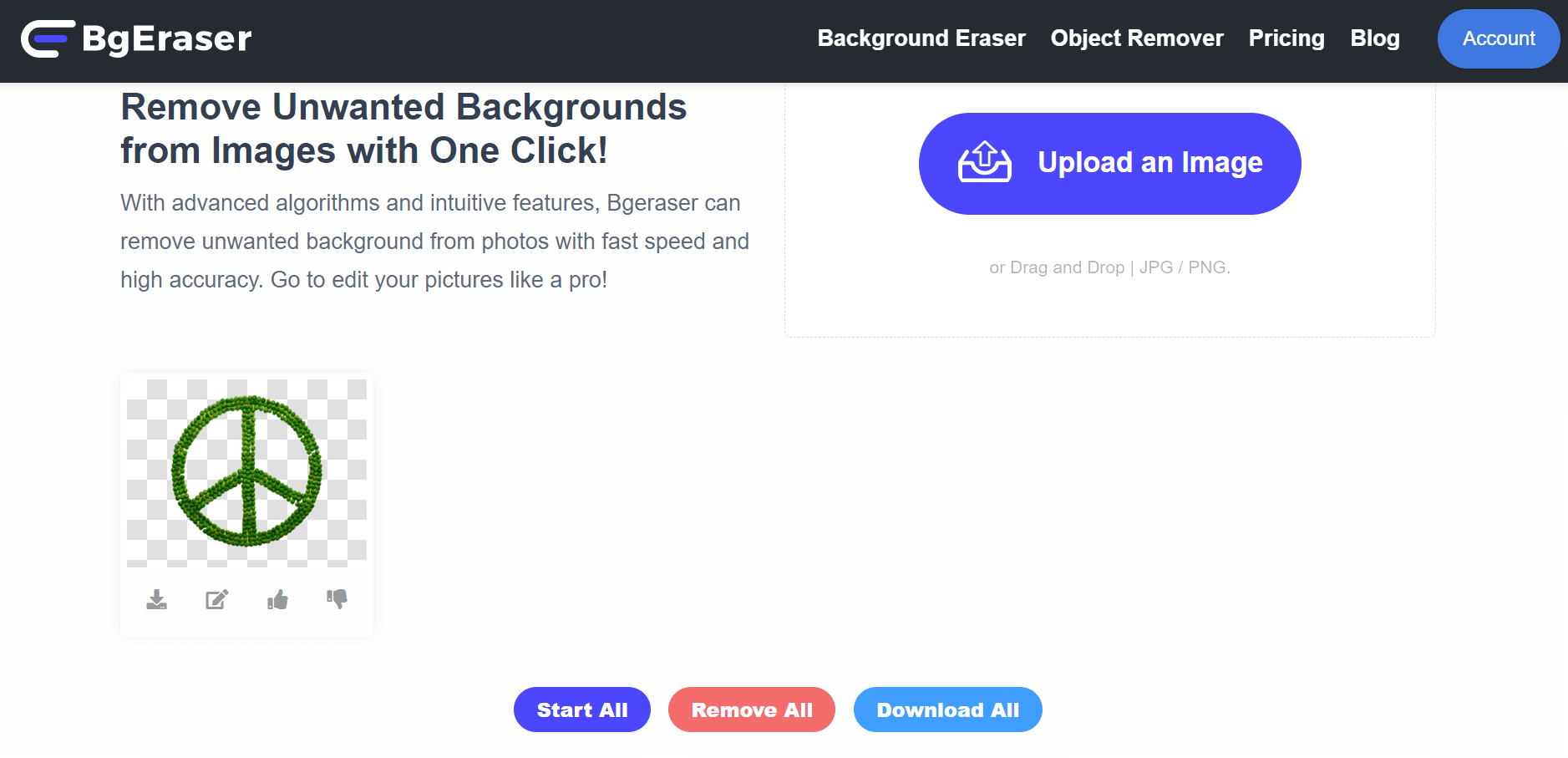
- Step 4: Without editing, click the first icon directly below the card to download it, and click it to save it locally.
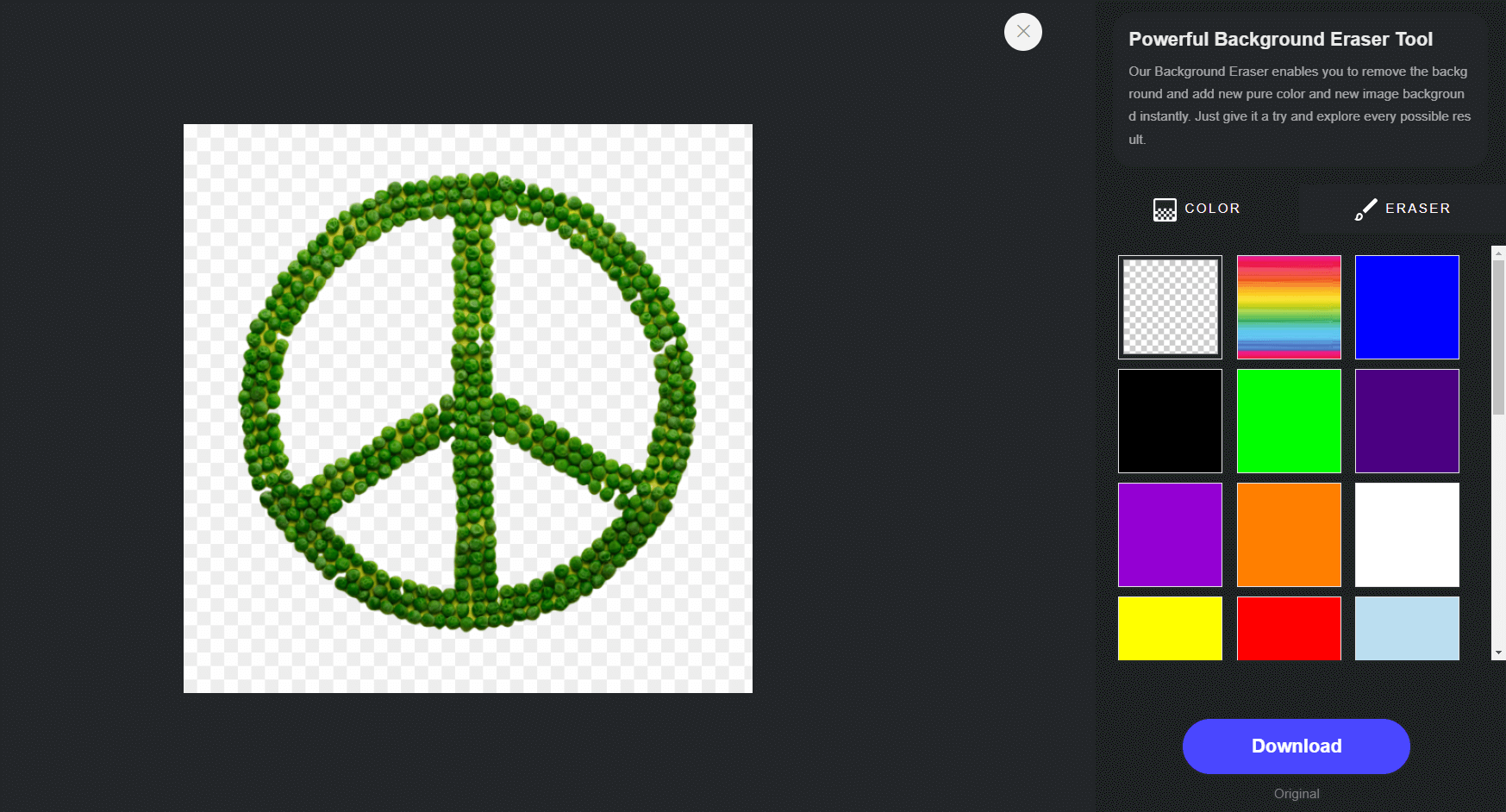
Why Use a Free AI Logo Background Remover?
Saves Time and Effort
One of the most significant advantages of using an AI background remover is the time and effort it saves. What used to take hours can now be done in seconds, allowing you to focus on other essential aspects of your business.
Professional Results Without the Cost
Hiring a professional designer to remove the background from your logo can be expensive. AI tools provide professional-quality results without the hefty price tag, making it accessible for small businesses and startups.
No Special Skills Required
An AI logo background remover doesn't require special skills or software. The tools are designed to be intuitive and easy to use so anyone can achieve great results.

Best Practices for Using Transparent Logos
- File Formats
- PNG: PNG files for web and digital use because they support transparency and maintain high quality without large file sizes.
- SVG: For vector graphics, SVG files are ideal as they can be scaled without losing quality and support transparency.
- Optimal Resolution
Use high-resolution logos to prevent pixelation. This ensures your logo remains sharp and professional, regardless of the size or medium.
- Consistent Branding
Ensure your logo is used consistently across all platforms. A transparent background allows for seamless integration with various backgrounds and design elements, maintaining brand integrity.

- Logo Variations
Different versions of the logo should be used for different purposes. For instance, a light version should be used for dark backgrounds, and a dark version should be used for light backgrounds.
- File Naming Conventions
Use clear and descriptive file names to avoid confusion. Include details like color variant, file format, and resolution in the file name (e.g., "brand-logo-dark-300dpi.png").

- Accessibility Considerations
Ensure your logo is accessible. This includes having high contrast and being recognizable to people with visual impairments.
- Brand Guidelines
Create comprehensive brand guidelines that include proper logo usage instructions. Share these with anyone who uses the logo to maintain brand consistency.

- Watermarking
For situations where the logo is used as a watermark, adjust the transparency to ensure it does not overpower the main content but remains visible enough to mark ownership.
- File Backup and Version Control
Keep backups of all logo files and implement version control to track updates and changes. This helps manage the latest versions efficiently.
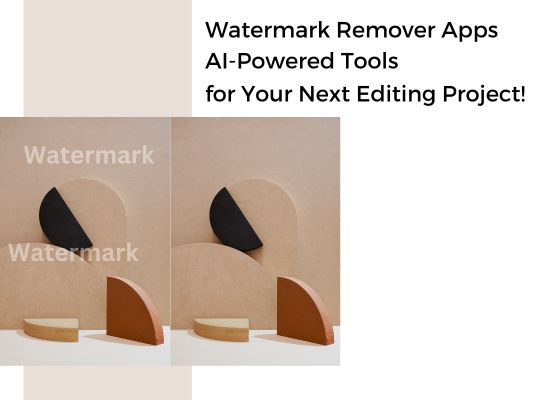
Conclusion
Removing the background from your logo no longer needs to be daunting. Thanks to AI technology, you can achieve professional-quality results with just one click, and best of all, it's completely free.
Whether you're a small business owner, a designer, or someone looking to enhance your brand's image, an AI logo background remover is invaluable. Embrace the power of AI and let your logo's true potential shine through.
